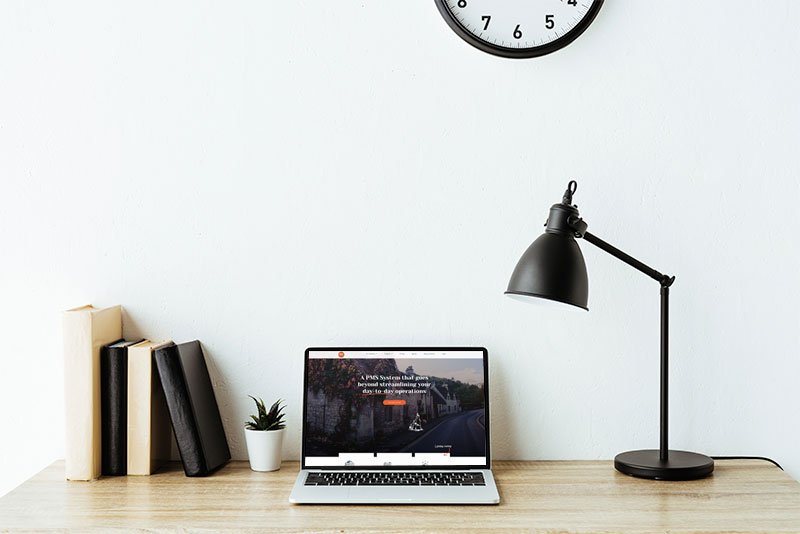Enhance your Direct Booking Experience with Custom URL Redirects
Once a guest has decided that your accommodation is the perfect place for their next getaway, they are guided through a smooth booking process that allows them to select their stay dates and accommodation choice.
Now, it’s time to think about how we show and tell your users about the extras you have on offer for upsell opportunities. You can now do more to capitalise on making their stay more than an overnight, but an experience.
In an effort to help our property owners and managers make the most of every direct booking, you can now provide information on what makes your accommodation more than a room to stay in. Your Property Management System now allows you to add a custom confirmation redirect URL to a page of your choosing.
Simply put, you now have complete control over this crucial part of your booking process. Instead of making use of the generic “Thank You” page that displays once a booking is confirmed, you can now add a custom URL for the guest to be directed to once the booking is confirmed.
Enhance the direct booking experience by giving your guests more to choose from:
- Do you have a partner that manages your Table bookings for your in-house restaurant? Add a link on your custom web page so the guest can easily book themselves a table for their stay.
- Do you have any in-room experiences the guest is able to book? Add more information about what you have on offer for direct bookings and how they can book this with you.
- Do you offer excursions or tours? Add information about these experiences and how the guest can book this as part of their holiday experience.
How to set up Custom URL Redirects
You can enable this feature in two easy steps. Step one takes place on your website, where you can create the hidden page you’d like to redirect to once a booking is confirmed. Next, you’ll need to enable this on your PMS and define the link to redirect to.
Step 1: Create a hidden page on your website.
First, you will need to set up a hidden page on your website that we direct your customers to once they’ve booked. In other words, this is where you create the custom URL to send your users to.
We allow the ability to pull in certain parameters of the reservation, which you can display to your guests which confirm what they have booked. (You may need help from your web developer to do this as it requires adding some code in the form of G.E.T. requests. For more information on this step, refer to the full setup guide here).
Step 2: Enable this feature on your Property Management System
- Select the Account tab on your dashboard
- Navigate to Guest Experience in the list provided on the left-hand side of your screen
- Scroll to the bottom of the page to find the Custom Confirmation Redirect URL field provided on the page
- Enter the URL of the webpage you would like your users directed to
- Save your changes
Inn Style Tip
You can test this in Guest View to see the final confirmation page as a guest would. To do this, navigate to Guest View in the drop-down menu available when you click on your username. Complete a test or dummy booking to see the complete booking process and the final destination your guests are directed to.
Remember, we’re here to help. You can refer to this setup guide for more information, or feel free to get in touch with us directly to help you set this up on your PMS.